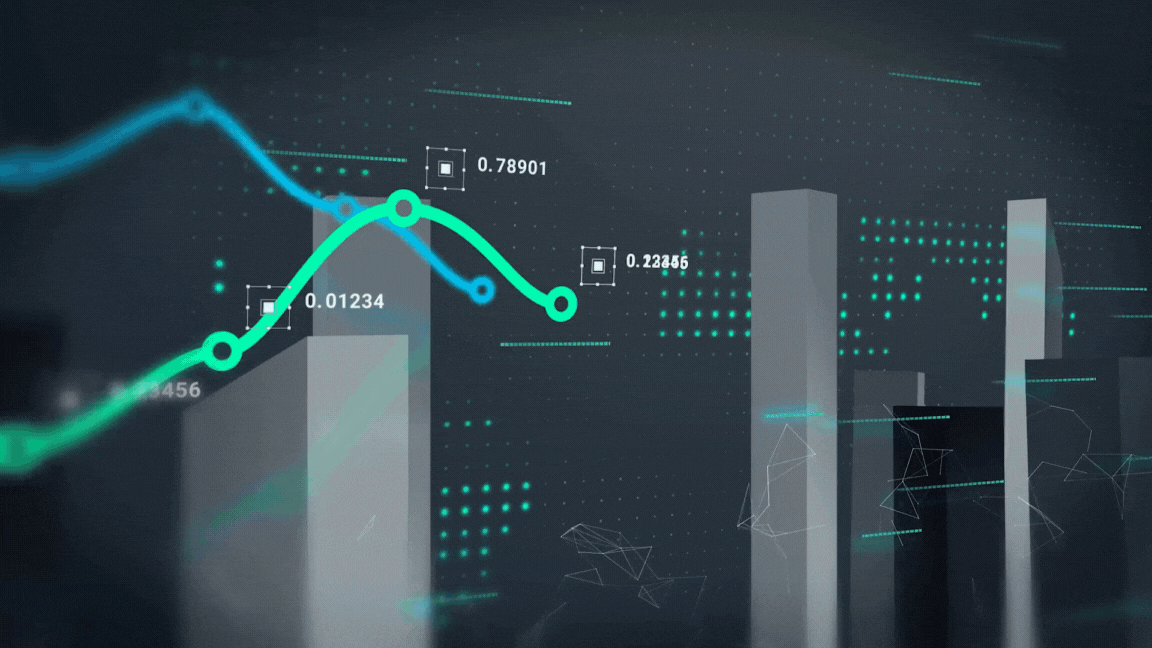
Switching between Windows and Mac? Don’t worry—it’s easier than you think. Whether you’re moving full system data or just a few files, you don’t need to be a tech expert. This guide from Cyberhaven Technologies walks you through simple and effective ways to transfer your data across platforms.
🧰 Pre-Transfer Checklist
Before you start, follow these quick steps to ensure a smooth transfer:
- ✅ Install the latest updates on both Windows and macOS
- ✅ Temporarily disable antivirus, firewall, and VPN software
- ✅ Connect both devices to the same WiFi network (for some methods)
- ✅ Organise files into a single folder
- ✅ Back up all data before transfer
🔁 Comparing Transfer Methods
| Method | Pros | Cons | Best For |
|---|---|---|---|
| Migration Assistant | Full system transfer, includes contacts, emails | Slower setup, best for large moves | Full migration from Windows to Mac |
| Cloud Storage | Easy and remote access | Internet dependent, size limits | Small, on-the-go transfers |
| USB Drive | Offline, easy to use | Manual steps, limited by drive size | Medium-large transfers |
| File Sharing (WiFi) | Fast one-step transfer | Complex setup, same network needed | Bulk file transfers |
| Quick and simple | Size limits, not for folders | Tiny file transfers |
🖥️ How to Use Migration Assistant (Windows ➡️ Mac)
Apple’s Migration Assistant is your best option when switching from Windows to macOS.
Steps:
- Connect both computers to the same WiFi.
- Update macOS to Sonoma 14.4 or later.
- Download and install Windows Migration Assistant on your PC.
- On Mac: Go to Applications > Utilities > Migration Assistant.
- Choose “From a Windows PC” when prompted.
- On your PC, open Migration Assistant, enter the code from your Mac.
- Select the files to transfer.
- Click Continue and let the transfer run.
- Review and close the assistant after completion.
Tip: Large transfers can take hours. Run it overnight if needed.
💻 Transfer from Mac to Windows Using Migration Assistant
The process is similar in reverse:
- Connect both devices to WiFi.
- Open Migration Assistant on Mac and choose “To a Windows PC.”
- Launch Windows Migration Assistant on your PC.
- Follow on-screen instructions and enter the verification code.
- Choose data types to transfer.
- Click Continue, then Done.
☁️ Alternative Data Transfer Methods
1. Cloud Storage (Google Drive, Dropbox, OneDrive)
- Upload from one device → Download to another
- Great for small files
- Requires good internet speed
2. USB Storage Drive
- Plug into source computer, copy files
- Plug into target device, paste files
- Ideal for offline and larger transfers
3. File Sharing via WiFi (SMB Protocol)
On Mac:
- Go to System Settings > General > Sharing
- Enable File Sharing, click (i) icon
- Enable SMB and choose account
- Note down IP address
On Windows:
- Open File Explorer, type in the IP address
- Enter Mac login details
- Browse and copy files
👨💻 Need Help? Cyberhaven Technologies Has Your Back
Whether you’re moving to a new computer, backing up files, or setting up a secure transfer—Cyberhaven Technologiesoffers reliable support across Hobart and Tasmania. We take the hassle out of cross-platform data transfers so you can focus on what matters.
👨💻 Need Help? Cyberhaven Technologies Has Your Back
Whether you’re switching between Windows and Mac, backing up files, or securing your data—Cyberhaven Technologies is here to help. We provide reliable tech support, seamless data transfers, and personalised IT solutions across Hobart and Tasmania.
📞 Contact us today:
Phone: (03) 6164 8899
Emergency: 0452 499 995
Email: support@cyberhaven.com.au
Let our experts handle your tech, so you can focus on what matters.
Let’s Work Together
Get in TouchQuick Links
Services
Contact Information
-
Suit 18 162 Macquarie Street, Hobart, 7000, Tasmania
-
Suit 8A 340-344 Elizabeth Street, North Hobart, 7000, Tasmania
Copyright © 2025 cyberhaven technologies. All rights reserved


Acknowledgement of Country
© Cyberhaven Technologies — A Trading Name of VSTRAH PTY LTD (ABN 31 669 458 986)
Cyberhaven Technologies is a proudly Tasmania-based business operated by VSTRAH PTY LTD. We deliver expert solutions in cybersecurity, software and app development, cloud computing, managed IT services, UI/UX design, and digital strategy. “Cyberhaven Technologies” is our trading name used to better connect with clients and enhance brand recognition in the competitive technology sector.
Corporate Responsibility & Disclaimer
All content, services, and information provided on this website are published in good faith and for general information purposes only. While we make every effort to ensure accuracy, reliability, and currency, Cyberhaven Technologies (VSTRAH PTY LTD) makes no warranties or representations, express or implied, about the completeness, correctness, suitability, or availability of the website or the information, products, services, or related graphics contained on the site for any purpose. Users are advised to consult with our team for tailored advice before acting on any information.
Commitment to Privacy & Ethics
We are committed to data protection, equal opportunity, ethical innovation, and the support of emerging professionals. Our operations comply with the Australian Privacy Principles and industry standards. For details, please refer to our Privacy Policy and Terms & Conditions.


 01/Oct/2025
01/Oct/2025

